1. Create your button picture: Begin with a picture or your logo, no larger than 150 pixels wide. Why 150 pixels? Most sidebars are only 200 pixels wide, so any larger and your button will be cut off on one or both sides. You'll probably want to include the title of your blog, as the point is to help increase your blog traffic, right? Most of the buttons I've seen have been squares--150 x 150--but my button didn't look right as a square, so a vertical rectangle it was! Tip Junkie's buttons are all horizontal rectangles. I created my button picture in Photoshop 7.0 (which I'm still plodding my way through).
2. Host your picture:Find a place to host your picture. I use Picasa for all my normal blog pictures, but I couldn't find direct links to my pictures on Picasa, so I used Photobucket. I made a new account for this blog and it was quick and simple. I uploaded my button to Photobucket and copied the direct link to the photobutton. Here is a screen shot of my photobucket album showing the direct link you'll need to copy.
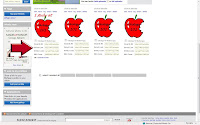
3. Create HTML for your button: Copy the following code and replace yourblogURL with your blog's URL and yourimagedirectlinkURL with the direct link URL in Photobucket (the quotation marks are necessary).
4. Place the button in your sidebar: In your blog, choose Layout or Customize and in your sidebar, click Add a gadget and choose HTML/Javascript. In the title area, you can write whatever you'd like--Take a Button, Grab my Button, or don't use a title at all--whatever suits your fancy. Then in the HTML box, post your HTML from the previous step. Save it and preview your blog to make sure your button shows up on the sidebar and that the button takes you to your blog. Here is a screen shot of my button HTML
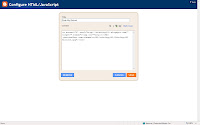
5. Create your text area for your button: Again, choose Layout or Customize and in your sidebar, click Add a gadget and choose HTML/Javascript. If you leave out the title, the text box will appear directly under your button. In the HTML box, paste the following code:
<textarea rows="4" cols="20">
Then paste in your HTML from step # 3 and close with
</textarea>
Click save. and now, drag this HTML box under your button HTML in page layout. View your blog and make sure the two appear together. Here is a screen shot of what my text area looked like in Blogger.
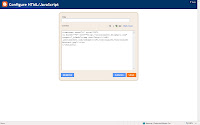
VOILA! You now have a button for others to post on their blog! Please let me know if you have any questions and also if you use the instructions to make a button!! Enjoy!!
p.s. It isn't 100% necessary, but I'd really, really appreciate your link back to me if you make your own button! THANKS!!
To find the URL to your photo in Picasa, right-click on the picture you want and highlight the URL/link listed in the properties. Copy and paste it wherever you need it. It was tricky for me to find too.
ReplyDeleteSince I started using Photobucket, I prefer it over Picasa. I've had trouble with my Picasa photos not showing up on other blogs where I write.
Belle, I'm pretty sure I know which link you're referring to. It appears right above the embed link, correct?
ReplyDeleteThis link on Picasa does not work. I tried it several different times on different photos, and it does not work.
If you look on Photobucket, there are two different links--one for email and IM and one that is a direct link. I think this is why the Picasa link doesn't work (Picasa link vs. Photobucket direct link). Not quite sure, but just my limited knowledge conjecture!
If nobody's told you you're a genius yet today, let me be the first to tell you! Thank you for this tutorial!!
ReplyDeleteThank you!
ReplyDeleteThank you!
Thank you!
I have been meaning to do this for a while, but hadn't found how to do it yet! Do you want to nab my button now?
Yet another thing to add to my to-do list, but you made it sound like I could possibly do it!!
ReplyDeleteThanks for the step-by-step.
Em
I just did this, finally, after wanting to for a long time. Your instructions are fantastic, very easy to understand. Thanks so much!
ReplyDeleteyou rock. BUUUTTTTTT, I can't do it worth a crap. I was wondering (in my sweetest voice) if you could ....do it for me ;) I woudl be your bloggy slave (don't know what that would entail) forever and ever amen.
ReplyDeleteI'll take off my traffic counter????
Visiting via Tip Junkie. Thanks for the easy tutorial!
ReplyDeleteJust made my button and posted it, along with yours!
ReplyDeleteI will try this later, after I'm more awake. It looks easy....but that's when I usually get the most frustrated!!
ReplyDelete*gulp*
Jeannie
Oh my gosh! Thank you so much for this tutorial! You are the best... and now I have your button on my blog too! Thanks again!
ReplyDeleteI just followed your instructions and they came out great. I thanked you publically on my post.
ReplyDeleteAnd I thank you here too!
Blessings,
Sandy Cooper
www.godspeakstoday.blogspot.com
Thank you Thank You THANK YOU!!!!
ReplyDeleteSince we all agree you are totally a genius (I commented when I successfully made a favicon from your instructions) I love this -- but I do have a question. I need to know how to post my box of HTML of my button within a blog post without actually posting the button -- like you have for 'Create HTML for your button'. How can I get one of those boxes for blogger? Is that a crazy question?
ReplyDeleteOn Sundays I do a 'Good Things Out There' featuring other stuff from other blogs. I would love to do a button (like Tip Junkie does for folks that are featured) that would 'honor' the post I chose as 'A Good Thing', but also (of course) increase traffic for my blog. Help me with this one, and you are SO the first GOOD THING button! :-)
If you have time to respond, you can email me at sstirman [at] gmail [dot] com. Muchas Gracias!
Okay -- thanks for not writing me and saying, "yo, doof! Read the deal!" I was skimming (a little too quickly obviously) and you have it all RIGHT there. You really are genius, huh? :-)
ReplyDeleteHere is a fix..... I some how found your blog I think through google search on how to make a button. I followed your directions, made my button and now have others asking me how to. So if you don't mind I am going to copy your "how to" onto my blog, and highlight a link back to your page as well.
ReplyDeleteThanks a ton, your directions were great.
God Bless.
I stumbled upon your blog from a post at The Boren Life blog (www.theborenlife.blogspot.com).
ReplyDeleteI am attempting to make my own button for my blog and I consider myself to be computer saavy and for the life of me, I can't get it to work.
Help!!
I used your excellent tutorial once again. Thank you!
ReplyDeleteI finally did it - and added your badge. Check out our Jan giveaway - http://hannahmadesoaps.blogspot.com Help us spread the word!
ReplyDeleteFINALLY did it! You're my first 'Good Things Out There' to get a button! check back on Sunday, 1/16! Woo-hoo!
ReplyDeleteSorry -- Sunday will be 1/20. Whatev... :-)
ReplyDeleteI used your tutorial, though I think my button is too big. I still have to something with its size. Thank you very much.
ReplyDeleteThank you! Thank you! Thank you! I was wondering how to do this. HTML is a little beyond my language yet but with tutorials like this, it makes it a bit easier. I can't wait to find some time to actually do this now.
ReplyDeleteDid I say Thank you yet?!!!
Shannon
Thank you sooo much!!!! I made a button!! I have seen these buttons on everybody's sites and really wanted one of my own!
ReplyDeleteNow THAT was awesome! Great tutorial!
ReplyDelete~Christina
Thank you! I didn't think I'd ever find a way to do this. I appreciate the easy to follow instructions (now if I can't do it, it's because I'm NOT skilled in the photo area!).:-)
ReplyDeleteI DID IT!! Thank you!!!
ReplyDeleteOh you are the best! Where were you 3 week ago? I have been asking people how to get a badge on my site and they don't respond. I stumbled u and I jumped up and down. Thank you so much for providing this information. I created my own badge and a post all about you. So please check it out. http://typingonadime.blogspot.com/
ReplyDeleteI had a button made for me from a contest I won and used your instructions to post it to my blog. I of course messed it up LOL Since I had to visit twice to get it right (and that's no fault of yours, I can admit I was the problem) I decided to link back to you :) Have a good night!
ReplyDeleteI just wanted to say thank you I have been searching on how to make a button for days now and you totally explained it so it made sense and I had a button put together in minutes. Thanks again
ReplyDeleteErica
http://ehaggins.blogspot.com/
Thanks for this! I was SO pleased to create a button for my son's blog, without any trouble at all - thanks to your step by step instructions! I've linked back to you from my blog as requested so everyone else can find you!
ReplyDeleteThanks again! Alison.
I love my button, and I have been trying to figure this out so thank you thank you thank you!
ReplyDeleteTHANKS IT IS EASY TO DO IT.
ReplyDeleteBeing I am new to blogging, I thank the Lord for people like you!! This tutorial has been a blessing! Thank you so much
ReplyDeleteThank you so much for this tutorial! I've been trying to figure out how people did this for a while now, and finding a step-by-step version was great!
ReplyDeleteI redid my page again. LOL I looked all over to find out how to do this and your directions were the only ones that were easy and worked. So thank you once again.
ReplyDeleteYou are a true life saver! I've been trying to figure this out for months! SITSa's LOVE :)
ReplyDeleteThanks for the quick and easy help on creating a button!
ReplyDeletehttp://beans-bows.blogspot.com
Thank you! Just made my button & your directions were easy:)
ReplyDeleteThanks for the button info... That information is not readily available anywhere. A link to my button is...
ReplyDeletewww.handprintsfromheaven.org
ThAnKs AGAIN
Thanks for this! it was a great help!
ReplyDeleteI have used your tutorial! Thanks so much! Can you take a look at my blog and let me know how I can scoot the "grab" code up to where it's actually underneath the button?
ReplyDeleteThanks!
I dont know what I am doing wrong, but I do not understand this at all! It might be the fact that its 1:30a.m. Anyway I am so frustrated, I want to make a button for my blog and after 2 hours of searching and trying I have NOTHING! Can you please help me? Can anybody help me?
ReplyDeleteHi! Thanks for the info on buttons! I found you by googling making your own buttons for blogspot and yippeee! you were there! I have a question though, how can I test it to see if it's working? When I click on it, it just takes me straight to Photobucket. Thanks!
ReplyDeletesweetjeanette.blogspot.com
Hi! Thanks for the info on buttons! I found you by googling making your own buttons for blogspot and yippeee! you were there! I have a question though, how can I test it to see if it's working? When I click on it, it just takes me straight to Photobucket. Thanks!
ReplyDeletesweetjeanette.blogspot.com
hello! thank you so much for this tutorial. it was so easy & i am so glad i didn't have to pay someone for a button! i posted a link to your site and thanks again!
ReplyDeleteOuaH! I just made it and thank you and i put you in my blogroll, in the "web craft blogs" section.
ReplyDeleteThank you, thank you, thank you! I almost went crazy a week ago trying to do this from another site and it NEVER turned out. It worked the first try with your instructions and I am soooo grateful!!!
ReplyDeleteHOORAY!!!!!!! you've made blogging that much more easy and addictive to do at work :) THANK you!
ReplyDeleteThank you so much! I just did a random search of the internet and came across your blog and the instructions. Now I have a great new button for people to grab! I thanked you in a post on my blog here:
ReplyDeletehttp://thetruebookaddict.blogspot.com/2009/10/my-new-button.html
I'm also now following your blog and I'm following you on Twitter...my handle @truebookaddict
Thanks again =o)
Thank you!!! I am so happy right now...and I thank you for this info :)
ReplyDeleteBina
fabulous and easy to follow. THANK YOU! I just created my button and posted a link to you:
ReplyDeletehttp://www.dana-made-it.com/2009/10/feeling-colors.html
- dana
WOW! You made it so easy for me!!! Thank You! Linked you up on my blog... YAHOOOOOO
ReplyDeleteCari
www.crochethookeds.blogspot.com
Cool article as for me. I'd like to read something more concerning that theme. Thank you for sharing this information.
ReplyDeleteSexy Lady
English escorts
I did it!!! Thank you so much for your super easy tutorial. I'm def. linking back to you!
ReplyDeleteThanks so much for the easy to follow instructions. Mine worked. I have not added the 'grab' code on my blog, but it is on my old web page. I will add you to my links and to my bloggers help section.
ReplyDeletejust the hotlink, not the button to my blogger
This was a great tut!! :) THanks for sharing!
ReplyDeleteThank you so much! I just did a random search of the internet and came across your blog and the instructions. Now I have a great new button for people to grab! I thanked you in a post
ReplyDeleteLove ya for this info.
www.saraforex00.blogspot.com
you can also just add the link code under the button code so you don't have to have to use 2 html gadgets
ReplyDeleteWorked Perfectly! Thanks!!!!
ReplyDeleteThank you so much! Thanks to you I finally made a button for my blog. xo.
ReplyDeleteYOU HAVE NO IDEA HOW MUCH TIME I SPENT TRYING TO FIND A WAY TO MAKE A BUTTON AND YOU SAVED ME!!!!
ReplyDeleteTHANK
YOU!
so much!
Thank you so much! Your steps were so easy to follow! Now I've got my own!!!
ReplyDeleteYay! I made my own button! Thank you so much for your simple and easy to follow instructions! You rock!
ReplyDeleteThanks for the tutorial! I made my own button (finally)!
ReplyDeleteThank you thank you thank you!
ReplyDeletei love it! & i made my own button! & linked to you in a post about it!
YES!!!
I rep'd you here:
ReplyDeletehttp://jaclynnkyuss.blogspot.com/2010/02/holly-crap-i-figured-it-out.html
Thanks so much!
love your tutorial.. help me a lot!
ReplyDeleteThank you a million times! Finally! Someone has explained it!
ReplyDeleteThank you thank you thank you!
I've followed your tutorial and now I've beautiful button for my followers to grab. I will definately link your blog. Thanks a lot.
ReplyDeleteThis was a ton of help! I appreciate your easy instructions! Pop in and see the awesome button I created -- with your help! :)
ReplyDeleteHi I want to thank you so much for your step by step explanation of how to do this. I did it, but, under my image it shows
ReplyDelete"target="_blank">
why? what did I do wrong? Please help.
Arlene
Thank you so much for this How-to! I have added a link to your post in my blog and will be posting your fabulous button on my blog as well!
ReplyDeleteNicole @
bizzimommi.blogspot.com
GREAT!!!
ReplyDeleteCheck it out....
http://mylittlerascals-letty.blogspot.com/
It WORKS!
Lovely! Quick and easy! Thanks for the directions!
ReplyDeleteYou are a genius !!!
ReplyDeleteI used your tutorial and I created my button without a hitch. I will be mentioning you on my blog.
Thanks for sharing this - is was a life saver.
Sylvia
Carrie, thank you! I used this tutorial and it works awesomely!! :)
ReplyDeleteMy blog URL - http://www.charebear1010.blogspot.com! :)
Thank you SO much.... It worked and was pretty easy!
ReplyDeleteThanks! Laura
http://undercovertoothfairy.com/
Thank you so much! It was pretty simple once I went to bed and then tried it again in the morning while I was fresh. I also posted a link to this post to help others.
ReplyDeletehttp://culverscrow.blogspot.com/
Okay, I now worship at the throne of Oikology 101... thank you!!!
ReplyDeleteI've been wanting a button forever and didn't want to pay someone else to make one for me. You made so easy it was ridiculous!
I will link back to you as soon as I figure out how to do so. Thanks again! :P
~ Nuke Girl
http://www.my-kitchen-sink.blogspot.com
Thanks for the tutorial! So easy :) I added a thank you mention to you at the bottom of my blog
ReplyDeleteI did it! I Actually did it and your directions were PERFECT!!! I feel like a computer geek!!! WOOHOOOO!!!! Won't my dear hubby be so impressed! I can follow directions!
ReplyDeleteThanks a ton! I was wondering how on earth I was gonna get this done!
This is such a great tutorial -- simple and easy to follow. Thanks!
ReplyDeleteThanks so much for this tutorial. I made my button in PS (photoshop) (it is a temp button for now til I make a better one) so thank you so much!!! i will def post your button on my blog list at http://photobyteresa.blogspot.com
ReplyDeleteThanks again so much!
Thanks, your tut is awesome, worked like a charm.
ReplyDeletethanks so much for this tutorial...I followed it but I have a bit of a problem...these symbols are showing at the bottom of my button "/>
ReplyDeleteThis was the best present for Easter anyone could ever give me, the ability to "create" my own buttons. This lovely easy tutorial was exactly what I needed and thanks so much for posting it to help all us novice bloggers so we can do some things on our own!!!
ReplyDeleteThere is now on my lower left Sidebar a link to your site for others to benefit from your knowledge...
jackie b central texas
Hi! I used your tutorial to create the button for my blog. Thanks SO much. I posted your link up on my blog. Love your blog, too funny!
ReplyDeletehttp://sewwhatbyjo.blogspot.com/
HI, tank you for help me to put my buttom in my blog. I live in Brazil, Rio de janeiro, and i will love receive your visit in my blog http://cderetalho.blogspot.com/
ReplyDeleteTank you one more time, kisses
Awesome! Thank you so much for the tutorial!! =D
ReplyDeleteI am so excited! I've googled "how to make a blog button" several times before and it looked too intimidating. This worked beautifully and I'm very happy with my blog button. Thank you!
ReplyDeletehttp://delicatefortress.blogspot.com/
how to go to the photobutton? i already copy my direct link then what? can u help me a.s.a.p? ty
ReplyDeletethank you! this helped me alot and i have my very own button!!!! im putting your button on my blog for sure!
ReplyDeletehttp://sierra2010.blogspot.com
Thanks for your tutorial! It was easy to follow!
ReplyDeleteaww. thank you for your tutorial.
ReplyDeleteit really helped me :D
thank you very much.
http://littlewahy.blogspot.com/
Thanks for the tutorial.. I now have a button for my blog.. (a rather big one, I hope people would share..ehehehe..)
ReplyDeleteLove,
-miy-
thepicnicgirl.blogspot.com
Awesome tutorial and coding that WORKS.
ReplyDeleteThank you so much! your directions were so easy to follow. I tried for 3 hours last night and gave up. got up this morning found your page and my button was made in less than 5 min with the scroll bar underneath. Your the BEST!
ReplyDeleteOMG! THANK YOU SOOOOOOO MUCH FOR THIS INFORMATION!!!! I have been trying for months to learn this & you made it possible for me in less than 30 minutes! I cannot believe this! I am going to put you on my blog page for others to learn this valuable information!
ReplyDeleteYay! I have a button! thanks so much. Your tutorial was easy to follow and very helpful.
ReplyDeleteI was just searching the web to see if I could purchase a button for my blog. I had no idea that I could make it myself. I still didn't think I could do it, even with your instructions but it is true. I made my own. You should have seen me jumping up and down. I did want to note that in Photobucket you may want to save as another name than your own if you want privacy as it will appear in the button. I will also post your button on my site. Thanks a million!
ReplyDeleteA sweet hello from Frog Hollow Farm - I think I actually did it. If you have the time (which I understand you probably don't) could you visit my site and give it a try? Thank you and Ciao, bella!!
ReplyDeleteGreat tutorial, thanks. How do I get the text directly under my button? There seems to be a gap there that I don't see on other "grab my buttons"
ReplyDeleteThank you SOOOOOOO much!!!! This is the best tutorial on the web! I have been trying to create a button for days and have only been frustrated, your explanation was simple and easy and worked the first time!!! Thank You!!
ReplyDeleteThis was PERFECT!!! Thank you!!! :)
ReplyDeleteThank you, thank you, thank you! Did I say thank you? I've tried so many suggestions on how to do this, but your step by step instructions were so easy to follow. Would you or someone on this thread mind taking a peak and see if it works? Oh and BTW, I'm definitely grabbing your button.
ReplyDeleteI tried two other tutorials that didn't quite work before I tried this one. That was so much easier! Thanks a bunch!
ReplyDeleteThank you, thank you, thank you. It was so easy and it was perfect. Many thanks!
ReplyDeleteThanks for posting a "how to" on this! My button is pretty lame but at least I finally made one. :)
ReplyDeleteWow! I am such a computer dummy, but your blog helped me so much!!! THANK YOU!
ReplyDeletehttp://marinewifeunplugged.blogspot.com
Thanks so much for the step-by-step button tutorial!
ReplyDeletehttp://couponclary.blogspot.com/2010/06/grab-couponclary-button.html
THANK YOU SOOOO MUCH FOR THIS POST!!! It made it SO easy for me- it took me forever to figure it out until I came across this website- thank you!
ReplyDeleteThanks for the simple explanation. It didn't take me very long once I figured out how to save a small enough image from my photo software
ReplyDeleteTHANKS SO MUCH!!!! I can't believe I was able to do that with your help :):)
ReplyDeleteThank you SO much! Your tutorial was super easy to follow! I linked your post to my blog, too!
ReplyDeleteMichelle
Sooo helpful - thanks for this - easy to follow and effective. I did find though (weirdly) that I had to take a couple of marks off the end of the code - they stuck outside the image. All works though. Thanks!
ReplyDeleteI came back to you when i needed to remember how to do this agin! This is by far the easiest tutorial out there... i tried many other sites but only failed!
ReplyDeleteThanks!
Thank You so much :)
ReplyDeleteJust linked to your post
http://pettibearsfashionroar.blogspot.com/2010/06/by-new-blog-button.html
PS: I also linked to your post!
ReplyDeleteI created a blog button with your easy to follow steps! Thank you and check out my button at my new blog:
ReplyDeletewww.asliceofsmithlife.blogspot.com
Thanks!
Tracy Smith
Thank you SO much! Almost two years later, and this post is still helping others. I was able to successfully make a button for my blog. I really appreciate the clear directions and visuals. What a great teacher you are! :)
ReplyDeletehttp://livingsoabundantly.blogspot.com/
Thank You!!
ReplyDeletehttp://samibakeoven.blogspot.com
Thank you thank you thank you thank you thank you.
ReplyDeleteI spent hours trying to find an easy way to make my button. My 'Admit it...I have a fabric Stash!' is now up and running.
I've added your button as a thank you.
Terese
http://designed-to-a-t.blogspot.com/2010/07/admit-iti-have-fabric-stash.html
I think I am doing something wrong but I do not know what it is!! I either get the button picture by itself or just the html text. I cannot get the picture and HTML text to appear together on my page. Help!
ReplyDeleteOK, i happen to find you post and I was thinking about how I can make my own button. Your instructions were perfect!!! here is the link to my blog
ReplyDeletehttp://queenbee3200.blogspot.com/
the button i made is on the right side above the followers on my page!!
thank you!! here, a couple of years after your post, people are still using it. you most definitely rock!! i blogged about it too:
ReplyDeletehttp://hoop-dee-doo.blogspot.com/2010/07/dude-i-made-button.html
Just wanted to say thanks!!! your directions were easy...I have my own button now :)
ReplyDeleteThank You so much!! I finally was able to make my own button for my blog because of you!! I really appreciate it!! Thanks again
ReplyDeleteYou are the only person whose tutorial actually worked. I've tried so many different ones. Thank you for one that works!!!
ReplyDeletehttp://stetsonsandstilettos.blogspot.com/
Your tutorial is the BEST! I will try to "link back to you". (I'm not sure what that means, though, I'll ask my sweetheart who knows of these things!)
ReplyDeletethank you sooooooooooooo much.I created mine in about 10 minutes thanx to your clear instructions:)
ReplyDeleteHave a look
http://armcandyforyou.blogspot.com
thank you sooo much once again:)
Thank you so much, you made this so easy.
ReplyDeletewww.athomemoma.com
Thanks so much for the instructions! Got my button and text box made, but for some reason when the code is copied and pasted from the text box, it doesn't end up as the button. Please, please, please help!
ReplyDeleteCarol
antiquetexan.blogspot.com
cschimschat@yahoo.com
I googled "how to make a button on blogger" and your post came up first! Thank you so much for the tutorial!!! I've always wanted to make one and have just started a new blog, so very thankful I could actually do it!
ReplyDeletewww.fatladiesblog.blogspot.com
Hi - got the pic down, somehow messed it up on the text part - can u look at my post and advise?
ReplyDeleteGrovelling for help!
Thanks!
http://alfredliveshere.blogspot.com
thank you your instructions worked a treat for me ! :) Valita
ReplyDeleteGot it - thanks so much, appreciate the assistance!
ReplyDeleteOMG!!! Thank you so much. I have been trying to figure out how to make one for two days. ANd with you directions I finally got it. LOL!!!
ReplyDeleteBeemii
http://mommyhood2003.blogspot.com
Thanks for the tips! I am a fellow SITS lady.
ReplyDeleteSAWEET! Thank you!!! Linking up to your great post now!
ReplyDeleteThanks! been searching for the right tutorial and this was it!!
ReplyDeletethank you soo much! the easiest instructions ever!
ReplyDeletehttp://cupquakedesign.blogspot.com/
Thanks it worked perfect!
ReplyDeletethanks so much! I made one for my blog. www.kidswriteout.blogspot.com thanks again
ReplyDeleteThanks so much!!!
ReplyDeleteMy blog:
www.kozykiddo.blogspot.com
Thank you so much for this wonderfully helpful tutorial! I used it and I love my buttons! I also mentioned this blog in a post so that my readers could use your super easy tutorial! If you're interested in checking it out, here's a link to my blog:
ReplyDeletehttp://karicorsi.blogspot.com/2010/09/buttons-galore.html
Fantastic instructions! Just used them to make our button: http://lumpsonablog.blogspot.com/2010/09/blog-button-success.html & linked to your page. Thanks a millions!
ReplyDeleteYou are awesome! Thanks so much for helping me make a cute button for my blog! http://thetravellingsisterhood.blogspot.com/
ReplyDeleteA friend of mine directed me to your blog post for help on turning my image into a button for my blog. So glad she did! I'd seen others have it done this way, but just couldn't figure out how to do it exactly. Thanks for making it easy to do.
ReplyDeleteHere it is if you'd like to check it out:
http://jessicarogersphotography.blogspot.com/p/badges.html
~Jessica
Yay!!!!! Thanks to you for your instructions, I finally got a button on my blog!!! I'm excited...it took me 2 hours, but hey, it's done! A million thanks!
ReplyDeleteAfter searching FOREVER, I found your site...heaven sent! Thanks so much...you communicated the information like I understood it! Thank you, thank you, thank you.
ReplyDeleteBlessings,
Daune, pronounced Dawn
P.S.-Now I hav to get buttons for my other sites...
Hey! Thanks for the great Button tutorial!!! :)
ReplyDeleteI Grabbed your Button and stuck it on my Site as well! :)
Congrats on the New Baby! :)
Thank you! Just added my button (and favicon) to my blog, with a link referring back to your site. Thanks again!
ReplyDeleteThank you for the help: check out my new button I made with your help:
ReplyDelete[[my MUSEings]]
with your help I created my very first button, thanks so much!
ReplyDeletecheck it out: [[my MUSEings]]
Awesome! Thanks so much for this...you made it easy! I posted a link to your site on my blog! Thanks again!
ReplyDeleteTHANK YOU!! I have searched everywhere for a basic tutorial for a button for my blog! I knew it was easy, I just couldn't quite figure out the coding! Life saver! Thank you soooo very much!!! I'm so excited to finally have a button!
ReplyDeleteHi Carrie,
ReplyDeleteThank you so much for the easy to follow instructions. I used your instructions and believe my blog button is now working. I also posted your link on my blog. Again, thank you so much!
Valerie
Okay, I have used your tutorial before and it worked perfectly! I just used it again, and it's not working. Now it's linking to the site it's coming from and not going to the site it's supposed to. For example, I posted the button on my family blog. When I click the button from my family blog, the address says http...familyblog.com/blogsiteIwantittosay.com/. Maybe it's because I'm not usuing the basic template anymore? I'm using the new template. HELP!
ReplyDeletesierrasjensen@gmail.com
Thanks!
It Worked! Thanks!!!
ReplyDeletejewelscapes.blogspot.com
Thank you for sharing how to finally do this...it took a few tries, but after reading the comments about image links, I got it! It's up & you've got a follower for sure. I'll have to grab your button as well! Thanks again for helping us non-computer geeks out :) -Jessica
ReplyDeleteThis is just what I'm looking for!! But my photos are all on Flickr...could I use Flickr as the photo host?
ReplyDeleteI made a button thanks to your instructions and then I linked to you so my readers can make one too. Thanks!
ReplyDeletehttp://swamerican-littlebit.blogspot.com/
That was the best explained tutorial I have ever tried to use! Thank you, I now have a button :)
ReplyDeleteweeeeeeee....been scouring easy to follow steps for my very first button.T H A N K Y O U ! i made my very first one :-)
ReplyDeletewww.lalingplaza,blogspot,com
THANK YOU for your simple instructions!
ReplyDeletethanks 4 ur guideline. i have succeed make n post my own button. ten-q.
ReplyDeletehere is my blog link http://nooramirashafika.blogspot.com/
Thank you mucho! I did it... even though it took me forever to get it done! Check here to see the button:
ReplyDeletewww.borrowingbeautyphoto.blogspot.com
and here to see the credit link:
http://neth-nonsense.blogspot.com/2010/11/lookie-what-i-learned.html
OOhhh!!! Thanks a bunch! I've been trying to figure out a dagum button for ages! Way to make it easy and clear. You rock! View my lovely work made possible by you here! Kstudiosphotography.blogspot.com
ReplyDeleteThanks again!!
Thank you! This was the most helpful on-line information I found on adding a blog button. Success!
ReplyDeleteThank you! This tutorial was extremely helpful to me this evening!
ReplyDeletethank you! I made my button for creativetastes.blogspot.com!
ReplyDeleteYou are an angel :O) Thank you for this AMAZING tutorial on making a blog button. After a week of incredible frustration trying to create one, I found YOU! And you saved me in five minutes! Thank you so much. I posted a link back to you on my blog...
ReplyDeleteitsahandmadelife.blogspot.com
Thank You!!! I finally was able to make a button. :) U Rock!!
ReplyDeletethank you! Finally able to have a "button" . You rock!
ReplyDeleteThanks!! Very helpful!!!
ReplyDeleteThank you so much for this very easy to follow 'how-to'!
ReplyDeleteI cannot tell you how excited I am that I made my first button!!!
Thanks!!! I used your instructions and it worked perfectly! Well...after I followed your instructions EXACTLY...at first I tried to use flickr to host my image, but it didn't work, but when I used Photobucket, it worked beautifully! Thanks!
ReplyDeleteAwesome!! Finally, finally, I can do it!
ReplyDeleteThank you! I finally have a button! It took me a few tries but I did it! All by myself! :)
ReplyDeleteThanks again!
~ Meg :)
www.theunexpectedworldofmommyhood.blogspot.com
Wow, that was easy! Check out mine...http://thekitchenskitchen.blogspot.com
ReplyDeleteThanks so much!
WOOHOO!!!! My page now has a button and all thanks to you. 2011 is all about getting my Blog up and running. Have wanted a button for awhile now :) Thank You so much!
ReplyDeletehttp://the-come-what-may.blogspot.com/
Greetings,
ReplyDeleteThanks for all of your help in making my button. I now have your button posted on my blog. Stop by and see and become a follower.
Thanks again,
Trinity Rose
http://thelifeandtimesofwanda.blogspot.com/
thankyouthankyouthankyouthankyou
ReplyDeleteSo easy to understand and follow! Thanks mucho much!
thank you!!!! Now I have a button!!! yay.
ReplyDeleteThank you so much for this tutorial!! I now have a button and I will be linking back to you so other can share in this blessing as well.
ReplyDeleteTHank you! Just created my button! THanks so much!
ReplyDeleteThank You! Made my button, and linked to you as well!
ReplyDeleteI think I'm following the steps exactly but my picture won't show up...? I just get a red X:( Any suggestions?
ReplyDeleteIt worked - YAY!!!
ReplyDeleteThankyouthankyouthankyou!!!
I think I did it right, but how am I sure? Clicking on the actual button brings me to my blog, so i know that works. But how do i know if the link thing below it works if someone tries to put it on their site?
ReplyDeleteThank you so much!!! Just what I needed, simple directions. I know have a nifty little blog button. Thank you!
ReplyDeleteThank you thank you thank you
ReplyDeletehttp://jencrum.blogspot.com
Thank you!! This was simple to follow and worked perfectly.
ReplyDeleteYou are awesome! I've been trolling the internet looking for anything that could explain this. Thank you!!!
ReplyDeleteangie
www.ferntreestudio.com
Thanks for this post! You made it very easy to understand, thanks again ^_^
ReplyDeleteThank you!! An easy and effective way to make a button :-) I have linked you!
ReplyDeletehttp://takeallchances.blogspot.com/2011/01/updates.html
Thank you so much! Your tutorial on making a button for your blogger was SO EASY to follow! I really appreciate it. :)
ReplyDeleteyou are fantastic thanks so much, I've blogged a thanks and linked back to you
ReplyDeleteEmma
http://majorloveoffilm.blogspot.com
THANK YOU!!!!!!!!!!! I am computer-illiterate and YOU made this SO EASY for me to figure out!!!!
ReplyDelete